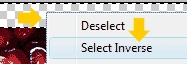I will start with a very basic step in Photoshop.
That is to enhance an image using 'Curves' adjustment.
The original image looked like this.

I opened the image using Photoshop.
Then I followed the steps below.
Step 1 : Right click on the 'Background' in the 'Layers' palette as shown in the figure.

Leave all the values in the 'New Layer' dialog without amending and click on the 'OK' button.
Now we have made the background to a layer. The use of layers is one of the greatest strengths of Photoshop.
Step 2 : Click on the 'Create new fill or adjustment layer' button on the bottom of the 'Layers' palette, and select 'Curves' from the options as shown in the figure.
 Step 3 :
Step 3 : In the 'Curves' dialog which pops up, I selected 'Red' from the 'Channel' and set value 166 for output and 133 for input. This is done for enhancing the red colour.
 Step 4 :
Step 4 : Now in the same 'Curves' dialog, I switched the 'Channel' to 'RGB' and set the values 49 for output and 127 for input.

Yes that’s it. The contrast, colour balance of the image has been set using the curves.
Now I need to crop the image to remove distractions such as the edge of the bowl, over exposed parts etc.
Step 5 : Before doing that, I flattened the image.
Tip: It’s advisable to save the file before flattening, because in case we need to do some additional processing before we go ahead with cropping, it would be helpful to open the backup which is saved.
 Step 6 :
Step 6 : Select the 'Rectangular marquee tool' from the tool bar.
 Step 7 :
Step 7 : I dragged the marquee tool to get rid of the distractions in the image, which doesn’t add much value to the image.
 Step 8 :
Step 8 : Once I've selected and finalized which will be my final image that needs to be cropped, I selected the 'Crop' option from the 'Image' menu.

That’s it. The image is ready.
After changes Adding a border and signatureStep 9 :
Adding a border and signatureStep 9 : I opened the modify canvas size dialog.
 Step 10 :
Step 10 : Checked the 'Relative' checkbox, set the value 50 for width and height, select 'pixels' from the dropdown list and click 'OK'.
 Step 11 :
Step 11 : I selected the empty space which is created using the magic wand tool.

 Step 12 :
Step 12 : While the magic wand tool is active, right click on the selected section(the highlighted section shown in the figure above), and select 'Select Inverse'.
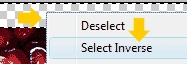 Step 13 :
Step 13 : Copy the selection (ctrl + C).
Step 14 : Create a new document (ctrl + N), click 'OK' with all default values in the 'New' dialog.
Step 15 : Paste (ctrl + V)
Step 16 : Resize the new image.

Increase the width and height by 50 pixels.
Step 17 : In the new image which is resized, select all (ctrl + A) and copy (ctrl + C)
Step 18 : Go to the previous image window (alt + TAB), and paste (ctrl + V).
Step 19 : Move the new layer 'Layer 1' below the layer 'Layer 0', by dragging the layer.
 Step 20 :
Step 20 : Blur the layer 'Layer 1'.

 Step 21 :
Step 21 : Select the 'Horizontal Type Tool' and select suitable font and font size and type the signature.

 Step 22 :
Step 22 : Set the opacity of the 'Text' layer to 50%.
 Image with the border and signature
Image with the border and signature
Thank You,
Manoj C V
mY fLiCkR

.gif.jpg)
.gif.jpg)
.gif.jpg)
.gif.jpg)
.gif.jpg)
.gif.jpg)